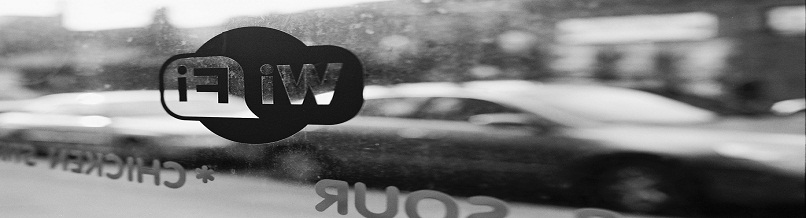
Download: ![]() Securing your home or office Wi-Fi246 KB
Securing your home or office Wi-Fi246 KB
Download: ![]() Securing your home or office Wi-Fi385.89 KB
Securing your home or office Wi-Fi385.89 KB
Wi-Fi is a cheap and easy way to connect your devices to each other and to the internet without running cables throughout your home or office. However, because Wi-Fi is sent through the air, it is important to take steps to secure your network and devices.
About your Wi-Fi network
A basic Wi-Fi network involves two key pieces of equipment, in addition to the computers and mobile devices you connect to the network:
- A wireless access point connects various devices on your wireless network. For example if you stream music wirelessly from a computer to a set of speakers, this happens over the access point.
- A router connects devices on your wireless network to an outside network, such as the internet. When you send an email, the data goes over your wireless network, through the access point, and then through the router.
The wireless access point and router are often combined into one unit called a wireless router. It is sometimes also called a wireless modem or a gateway.
Choose a new router password
As a first step you should change the router’s login password. To change the configuration of your wireless router, you need to log onto the Admin page for the router with a username and password using a web browser. Instructions on how to do this will be in your router’s manual.
Wireless routers are sold with default passwords set up. Leaving the default password in place is a security risk as devices sold by some manufacturers will all have the same password. This makes it easy for someone to find out the default password and use it to log on to your router and gain control of your network and possibly even intercept the things you send across the network.
Use wireless security
Wireless routers can encrypt wireless network traffic so that only authorised devices can read the data. You should use WPA or WPA2 security (WEP is no longer secure). For simple networks, the usual way to run WPA is in WPA pre-shared key (WPA-PSK) mode.
When you activate one of these protocols, you will have to choose a passkey for the network. This should not be the same as the login password to your wireless router as anyone with the passkey can then access your wireless router and take control of your network. The first time someone connects to your network, they will need the passkey to gain access.
WPA and WPA2 encryption makes network traffic unreadable to people who do not have the passkey.
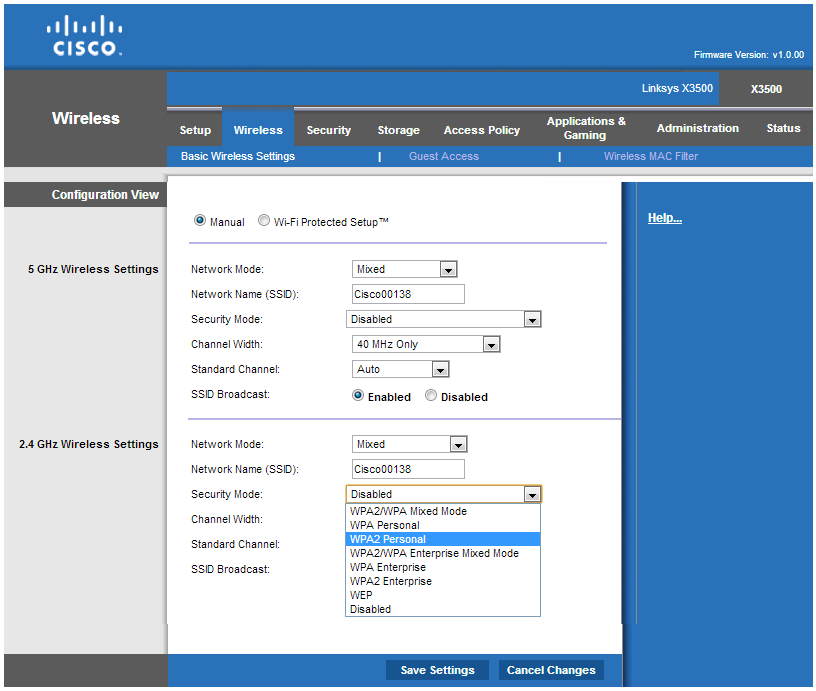
Figure 1: Sample wireless network configuration screen with wireless security option highlighted (‘security mode’)
Set up a firewall
Most routers have inbuilt firewalls that can be used to restrict unsolicited incoming internet traffic, while letting through web pages, email, or other information requested by your computer(s), mobile devices or other connected equipment. Unless you have a specific reason to change the settings of your router’s firewall, it is usually best to leave it on with the default settings.
Turn off unnecessary functions
Some wireless routers will have a range of services available that allow you to remotely configure your router, computers, or remotely access your files. Unless you have a reason to run these services, you can minimise security risks by disabling them. The following services sound useful, but they are best turned off: Universal Plug and Play (UPnP), Wi-Fi Protected Setup (WPS), and Home Network Administration Protocol (HNAP). At least set them only to work on your home side, and never on the internet side of the gateway.
Restrict devices by hardware address
All devices with networking capabilities (like a computer or smartphone) have a hardware address (sometimes called a ‘MAC’ address). A hardware address is made up of six pairs of letters and numbers, for example. ‘01:22:A5:CC:40:9F’. These addresses are difficult to change, and so they can be used to identify authorised devices.
Most wireless routers can limit access to devices with particular MAC addresses. This is a very secure way to stop unauthorised devices connecting to your network, but it is only useful if you know all the devices that will regularly use your wireless network. If you often want to share your network with unknown devices, this type of access control is difficult to manage.
Authenticate your users
If you run a small business, you might want additional security. One way to get this is to use WPA-Enterprise mode. This requires a RADIUS server that assigns each user their own network encryption key. It offers more security than WPA-PSK, but it is also more complex and, depending on your needs, may be unnecessary.
More information
- Wi-Fi and internet connections – Stay Smart Online
- Your Router's Security Stinks: Here's How to Fix It – Tom’s Guide

Comments powered by CComment