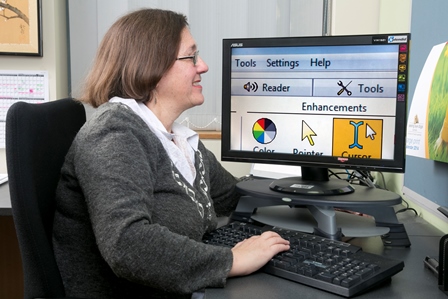 Today on the International Day of People with Disability Vision Australia has launched the Document Accessibility Toolbar (DAT) – a tool that makes it quick and easy to create accessible documents in Microsoft Word.
Today on the International Day of People with Disability Vision Australia has launched the Document Accessibility Toolbar (DAT) – a tool that makes it quick and easy to create accessible documents in Microsoft Word.
With funding under the ACCAN Grants Scheme, the DAT was created by accessibility experts from Vision Australia's Digital Access consultancy. The Toolbar adds a simple menu to Microsoft Word with a range of functions to optimise and check a document for accessibility. This means that for Word users creating documents and trying to make them accessible for people with disabilities, a set of dedicated functions will be available in a centralised location to make the process easy. The tool is easy to download and is made to be used by people with limited experience with accessibility.
Around 4 million Australians have a disability – that's 1 in 5 people. The DAT will therefore be relevant for everyone wanting to reach this enormous and diverse group and also take into account their need for different approaches to access digital content.
The tool automates various accessibility functions, such as prompting authors to add alternative text when an image is inserted into a document. It also serves as a checklist for accessibility and contains an in-built screen reader so that the experience of someone who needs a screen reader can be simulated. These innovative functions will help Word users confidently and competently create accessible documents so that people with disabilities have equal access to information.
"The internet is full of documents created with Microsoft Word, and many of them are meaningless and unusable if you are blind or vision-impaired," said ACCAN Deputy CEO, Narelle Clark. "Hence, when we saw Vision Australia's proposal to develop a Document Accessibility Toolbar in the ACCAN Grants Scheme we knew it could really change things for the better.
"ACCAN commends the team at Vision Australia for creating the tool and we're extremely proud to be involved and to have helped them along the way."
Some of the custom-built functions include:
- Easy to use heading labels
- A colour contrast 'find and correct' feature. This tool will find examples of insufficient colour contrast between text and background colours. The author can also use the tool to identify accessible colour combinations
- An automated Word-to-HTML converter that retains accessibility metadata
- The ability to create tables which will allow screen readers to read a cell's contents with table headers
For more information or to download the DAT, visit the Vision Australia website.
Download: ![]() Introducing the Document Accessibility Toolbar FINAL.docx17.18 KB
Introducing the Document Accessibility Toolbar FINAL.docx17.18 KB
Download: ![]() Introducing the Document Accessibility Toolbar FINAL.pdf233.21 KB
Introducing the Document Accessibility Toolbar FINAL.pdf233.21 KB

Comments powered by CComment